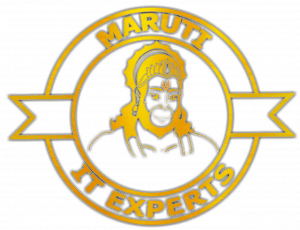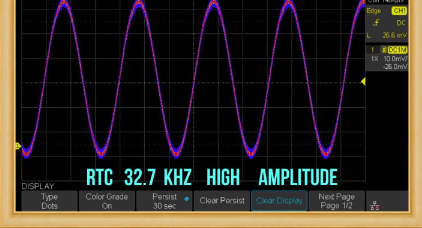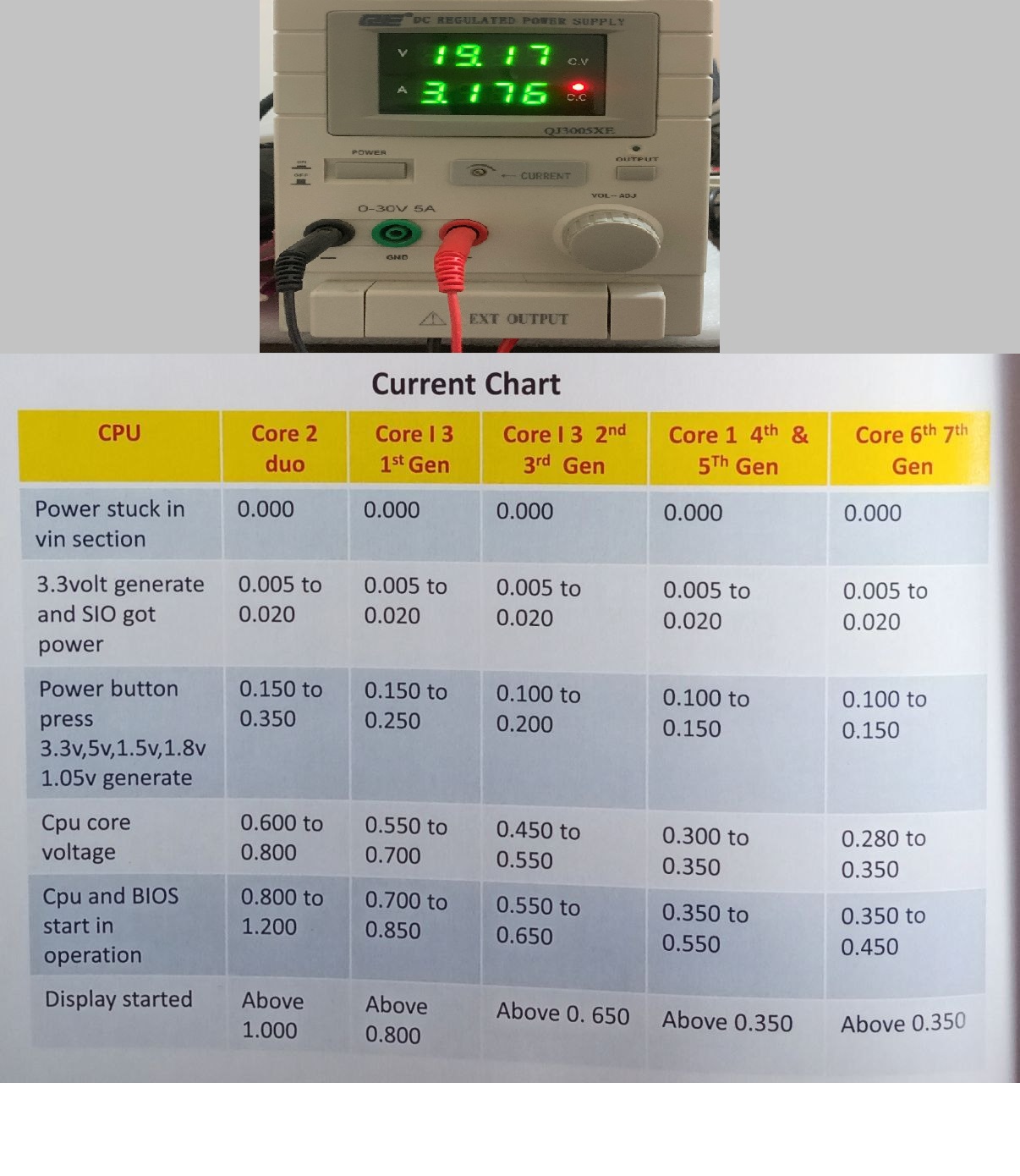HOW TO REMOVE TEXT FROM PDF WITH MASTER PDF EDITOR. DOWNLOAD MASTER PDF EDITOR FREE.
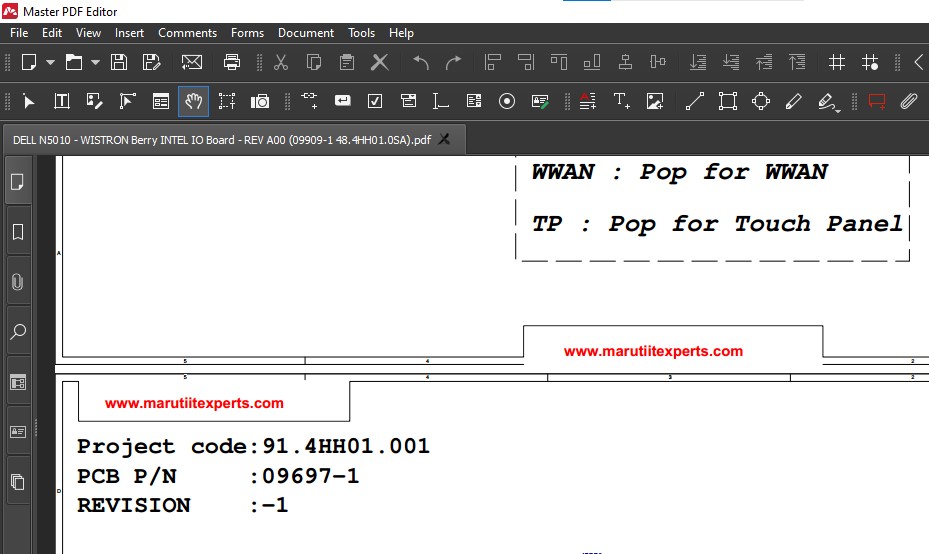
Master PDF Editor is a versatile PDF editing tool that allows you to view and edit PDF files. To remove text from a PDF using Master PDF Editor, you can follow these steps:
Step 1: Installation To begin your journey with Master PDF Editor, you’ll first need to install the software. You can find the download link here. Once installed, launch the application to access its versatile editing capabilities.
Step 2: Open the PDF File After launching Master PDF Editor, open the PDF file from which you intend to remove text. The intuitive interface ensures a seamless navigation experience.
Step 3: Access Redaction Settings Navigate to the “Tools” menu and click on “Settings.” Within the settings, locate and click on “Reduction.” Here, you can customize the settings according to your specific requirements. An illustrative example is provided in the accompanying image.
Step 4: Define Redaction Parameters Adjust the settings to meet your preferences, ensuring that they align with the nature of the text you wish to remove. Once satisfied, click “OK” to confirm your choices.
Step 5: Initiate Text Search and Selection Click on the “Search” tool and enter the text you wish to remove. Press “Enter” and then click “Check All” to select all instances of the specified text. Refer to the image for a visual representation of these steps.
6. CLICK ON MARK CHECKED RESULT FOR REDACTION THEN CLICK ON RIGHT TOOL. YOU CAN SEE STEP IN IMAGE.
Step 7: Save Changes Once the text removal process is complete, save your changes by clicking on “File” and selecting either “Save” or “Save As.” This secures your edited PDF, reflecting the removal of the specified text.
8. !!DONE!! ENJOY!!
MASTER PDF EDITOR DOWNLOAD FREE
Please note that the ability to edit text in a PDF depends on the PDF’s content and how it was created. If the PDF contains scanned images or is a non-editable document, text removal may not be possible with Master PDF Editor.
If you’re having difficulty using Master PDF Editor or if the software doesn’t meet your needs, you may want to explore other PDF editing tools or consider using Adobe Acrobat, another popular PDF editing software that provides advanced text editing capabilities. Keep in mind that when editing PDFs, it’s always a good practice to make a backup copy of the original file before making any changes.