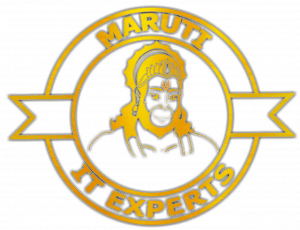HOW TO REMOVE SONY VAIO BIOS PASSWORD OR ENTER ONE TIME PASSWORD
Introduction: Have you found yourself in a bind, unable to access your Sony Vaio laptop due to a forgotten BIOS password or encountering the dreaded “Enter Onetime Password” error? Fret not, as we unveil a free and effective solution using the Sony Vaio One-Time Password (OTP) generator. Bid farewell to paid services and unlock your Sony Vaio hassle-free.
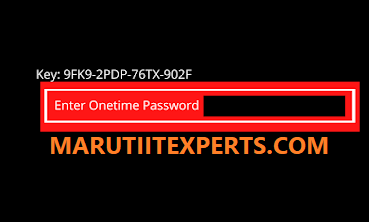
The Quest for a Free Solution: The search for a free Sony Vaio BIOS password removal solution can be arduous. Many individuals face the challenge of either forgetting their BIOS password or encountering an error that demands a one-time password for access. Paid services exist, but why pay when a free and reliable solution is at your fingertips?
How It Works:
Power Up Your Laptop:
- Press the power button to start your Sony Vaio.
Access BIOS:
- Quickly press the F2 button to enter the BIOS settings.
Encounter BIOS Password Box:
- The BIOS password box appears.
Input Incorrect Password:
- Type in the wrong password three times or press Enter until the “Enter Onetime Password” box appears.
Generate Code:
- Without restarting or turning off your laptop, visit https://marutiitexperts.com/master-bios-password-generator-all-in-one/
- Note the Key above the box on your laptop.
6. Use the Sony Vaio OTP Generator:
- Enter the code or SERIAL NUMBER on the website.
- Press “Get Password.”
7. Retrieve Generated Password:
- Go back to the BIOS “Onetime Password” error page.
- Enter the generated password into the Onetime Password field.
- Press Enter.
8. Success: Congratulations, you’ve successfully bypassed the one-time password barrier!
Conclusion: Navigating the challenge of a locked Sony Vaio BIOS has never been simpler. By leveraging the free Sony Vaio OTP generator, you can regain control of your laptop without shelling out money for paid services. Follow these straightforward steps, and enjoy unrestricted access to your Sony Vaio laptop once more.
Note: While this method has proven effective, it’s important to exercise caution and ensure compatibility with your specific Sony Vaio model. Always follow proper procedures to avoid any unintended consequences during the password removal process.