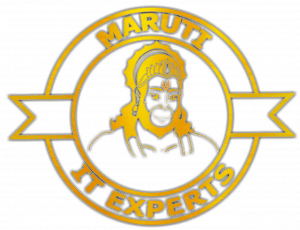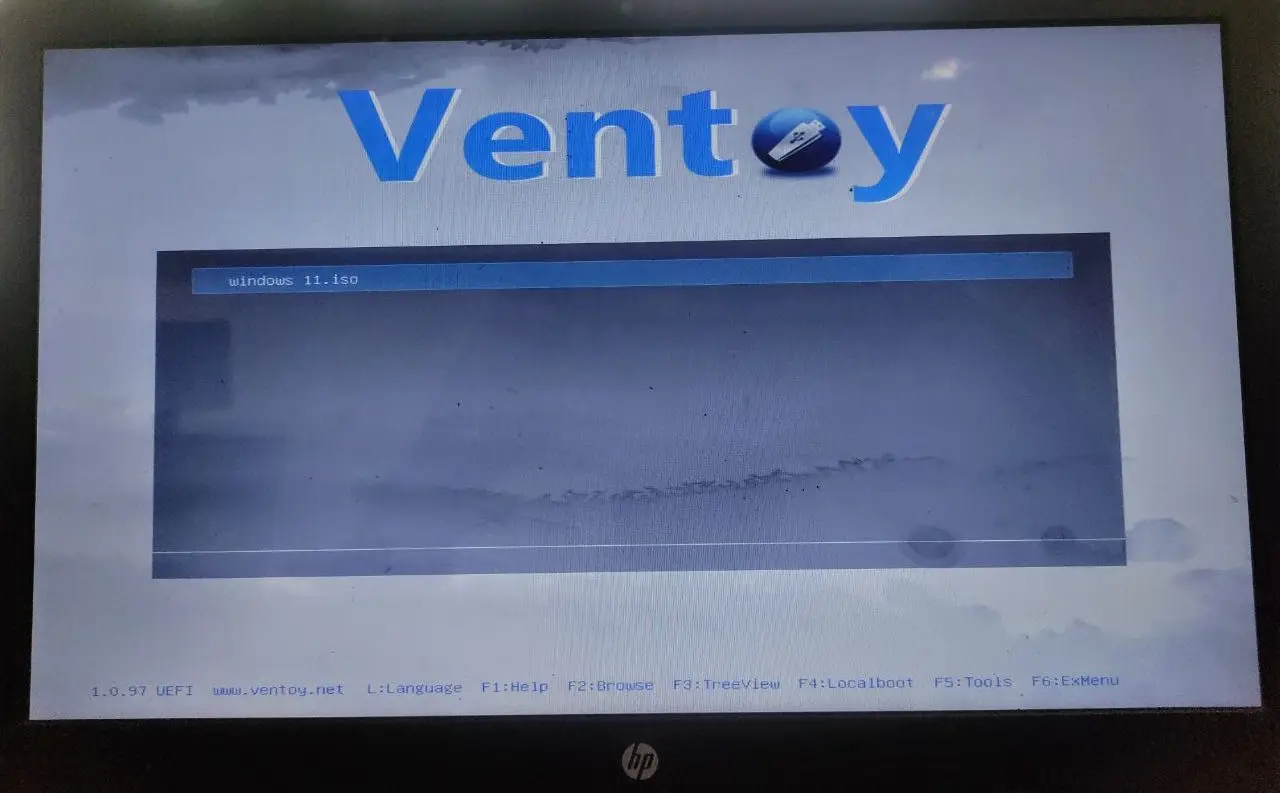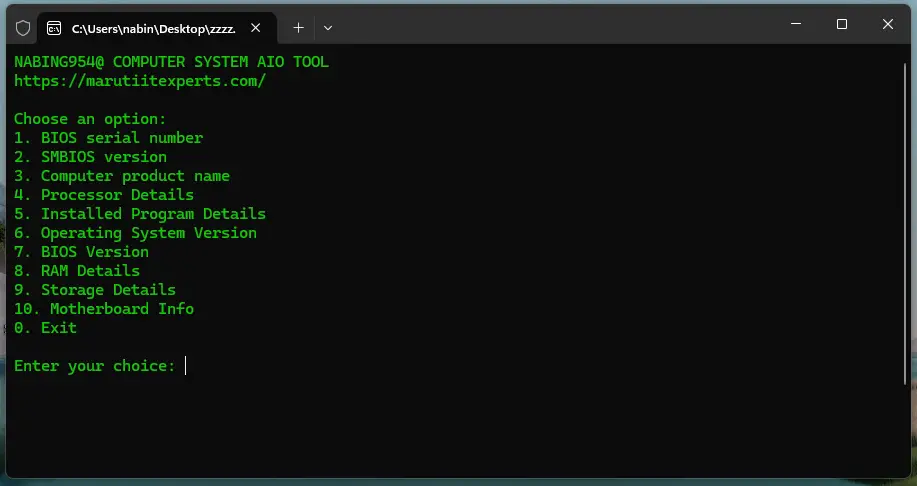How To Work Bios In Our Computer Or Laptop?
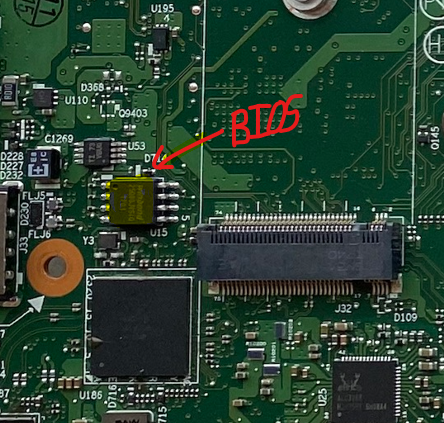
The Basic Input/Output System (BIOS) or Unified Extensible Firmware Interface (UEFI) in a laptop or computer is a fundamental piece of firmware embedded on the motherboard. Its primary purpose is to initialize and provide low-level control to essential hardware components during the boot process. Here’s a simplified overview of how the BIOS works in a typical laptop or computer:
Power-On Self-Test (POST):
- When you turn on your laptop or computer, the BIOS initiates the Power-On Self-Test (POST).
- The POST is a diagnostic process where the BIOS checks the integrity and functionality of critical hardware components such as the processor, memory, storage devices, and other peripherals.
- If any issues are detected during the POST, the BIOS may halt the boot process and display an error message.
BIOS/UEFI Firmware Initialization:
- Once the POST completes successfully, the BIOS initializes the firmware. For modern systems, this may involve UEFI firmware rather than the traditional BIOS firmware.
- The firmware provides a runtime environment for initializing and managing hardware components.
Boot Device Selection:
- The BIOS/UEFI determines the boot device from which the operating system will be loaded. This could be a hard drive, solid-state drive, USB drive, CD/DVD-ROM, or other storage devices.
- The boot order is specified in the BIOS/UEFI settings and determines the sequence in which the system looks for a bootable operating system.
Bootloader Execution:
- The BIOS/UEFI loads the initial bootloader from the specified boot device. For traditional BIOS systems, this might be the Master Boot Record (MBR), while UEFI systems use the EFI System Partition (ESP).
- The bootloader is responsible for loading the operating system kernel into memory.
Operating System Initialization:
- Once the bootloader has loaded the operating system kernel, the control is handed over to the operating system.
- The operating system then takes charge of the system’s resources and starts initializing its components.
BIOS Interrupts and Services:
- During the execution of the operating system, applications, or device drivers may need to interact with the BIOS for certain low-level functions or services.
- This interaction is typically done through BIOS interrupts or calls to specific BIOS functions.
ACPI (Advanced Configuration and Power Interface):
- The BIOS/UEFI communicates with the operating system through ACPI to manage power states, configure system devices, and handle various events, such as the pressing of the power button or lid closure.
User Configuration and Setup:
- The BIOS/UEFI also provides a setup utility accessible during the boot process. Users can configure various system settings, including boot order, hardware parameters, and security settings, through this setup utility.
It’s important to note that in modern systems, UEFI has largely replaced the traditional BIOS due to its more advanced features, support for larger storage devices, and improved security. While the term “BIOS” is still commonly used, it may refer to either traditional BIOS or UEFI, depending on the system. The key functions related to hardware initialization and system boot remain similar between the two.