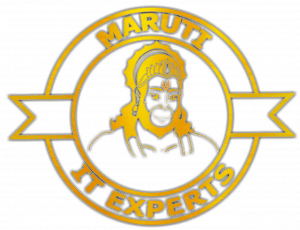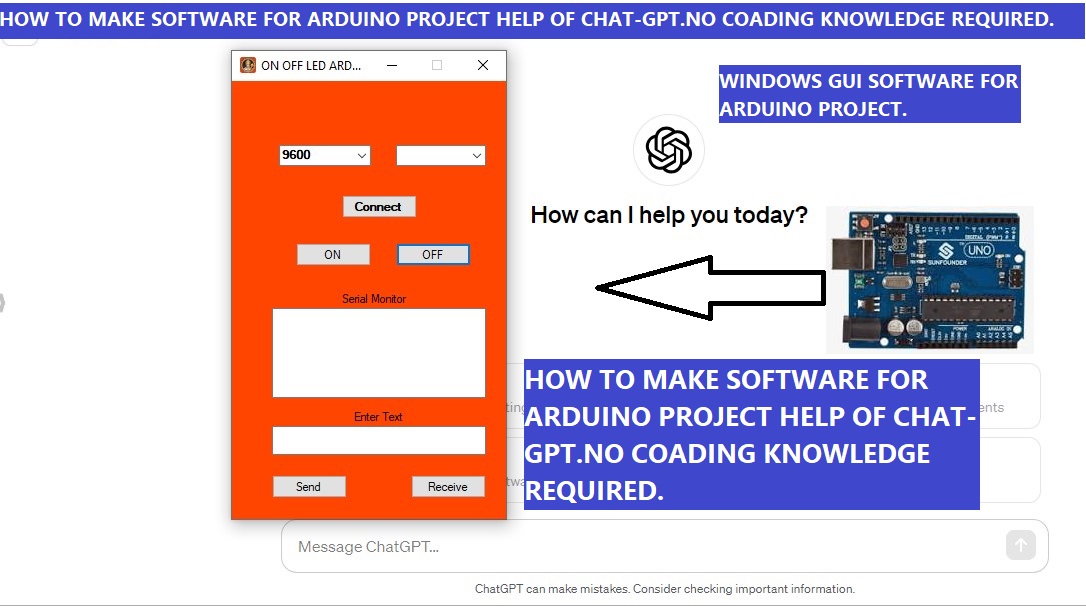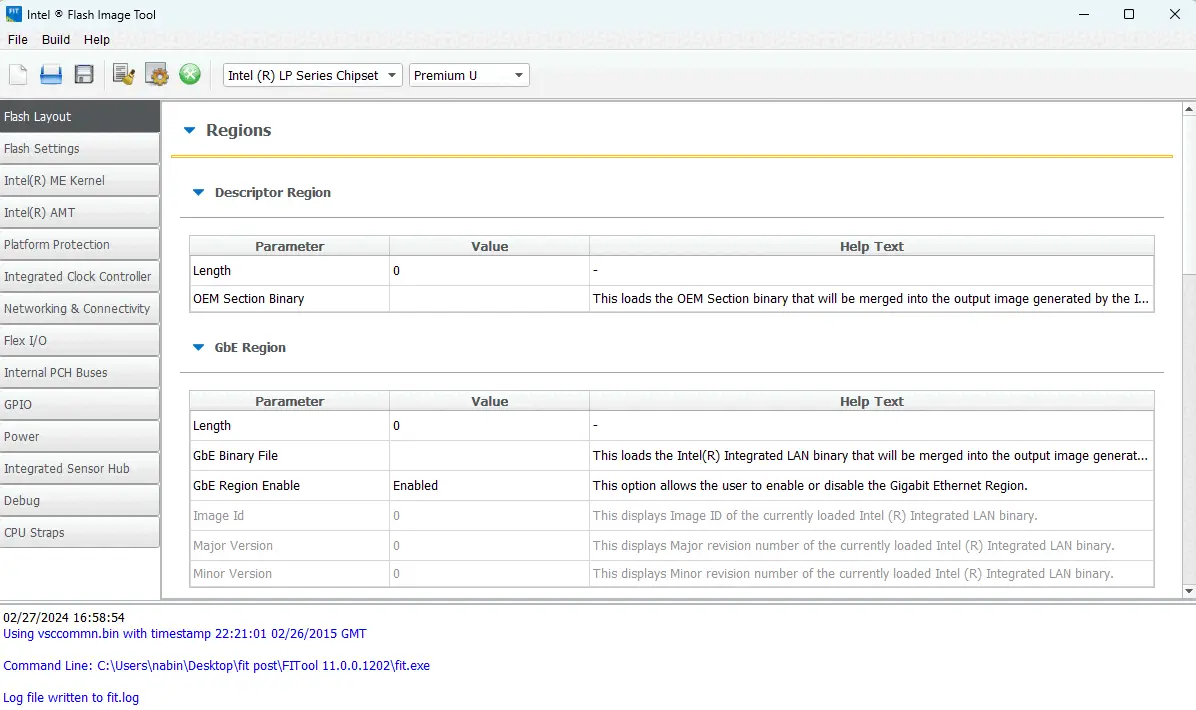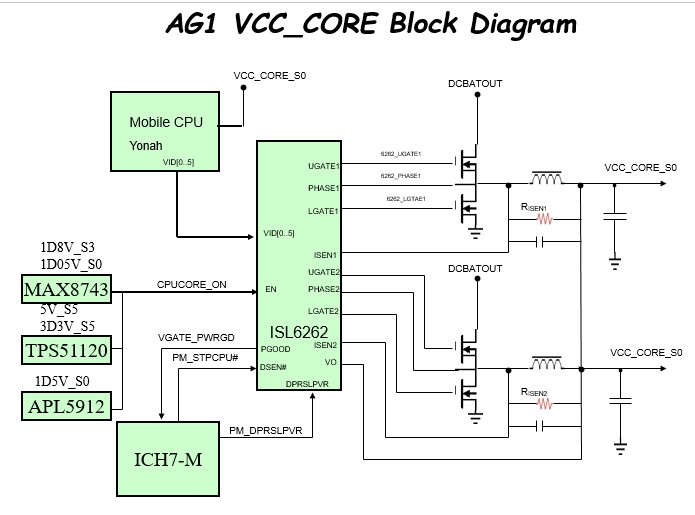How to use tp link TL-WR850N router as a repeater or range extender.
Using the TP-Link TL-WR850N router as a repeater involves a process known as WDS (Wireless Distribution System) or Universal Repeater mode. Here’s a step-by-step guide on how to set up your TP-Link TL-WR850N router as a repeater:
Note: Ensure that your TL-WR850N router is running the latest firmware. You can check and download the latest firmware from the TP-Link official website.
1. Access Router Settings:
- Connect your computer to the TL-WR850N router either through an Ethernet cable or via Wi-Fi.
- Open a web browser and enter the router’s default IP address in the address bar. The default IP is often
192.168.0.1or192.168.1.1. If you’ve changed it, use the updated IP. - Log in with your router’s username and password. The default credentials are often “admin” for both username and password. You can find the default credentials for the router on the back side of the router.
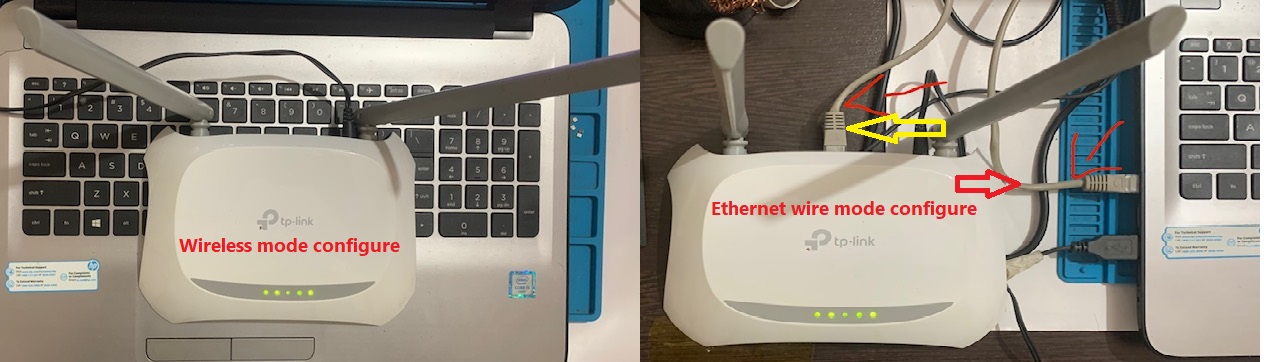
2. Disable DHCP:
- Once logged in, navigate to the “Advance” section.
- Look for an option related to Network . This setting might be labeled as “Lan settings“.
- Look for an option DHCP. Disable DHCP & save it.

3. Enable WDS/Repeater Mode
- Click on the “Wireless” option.
- Navigate to “Advanced settings” and look for the “Enable WDS Bridging” option. Check the box.
- Click on the “Scan” button to see the available Wi-Fi networks. Select your main router’s SSID and connect.
- Choose WPA/WPA2 PERSONAL, enter the password for your main router’s SSID, and click save.
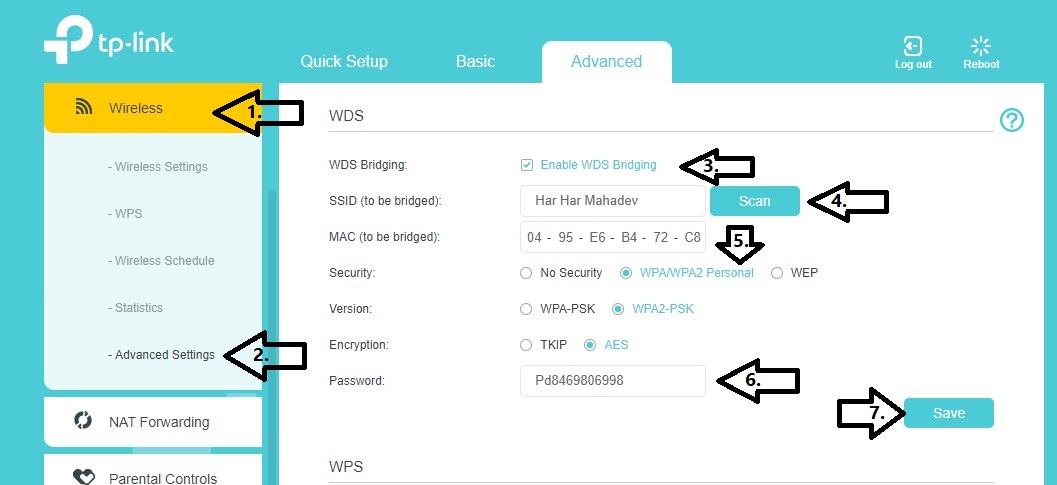
4. Change IP address of your repeater router:
- Now click on Network option.
- Click on LAN Settings Look for an option related to IP Address Box click on box.
- If your main router’s IP address is 192.168.0.1, you have the option to change the IP address of this router to 192.168.0.14. The choice is yours. Click on save. (Make sure the new IP is within the range of the main router but outside its DHCP range)

5. Reboot Router:
- Now click on System Tools option.
- Select “Reboot” and click on the button to reboot the router.
- That’s it now you can use router as a repeater.

How To Use Tp Link TL-WR850N Router As A Repeater Or Range Extender with ethernet cable
If you want to make the tp-link router a repeater with an ethernet cable, then put the ethernet cable in the lan port of the main router and put the other end of the repeater in the wan or lan port of the router. Disable dhcp. And change the ip of the router. Your router will become a repeater.
Congratulations! You’ve successfully configured your TP-Link TL-WR850N router as a repeater. This setup will help extend your Wi-Fi coverage, providing a more reliable connection throughout your home or office.